Why is my Windows not activated?Updated 5 months ago
If your PC suddenly says "Activate Windows", don’t panic, you’re not alone. All you’ll need is your Windows license key from the sticker on the back of your system. Let’s walk through how to reactivate Windows and get rid of that annoying watermark.
STEP ONE: FIND THE WINDOWS LICENSE STICKER
All META PCs come with a Windows license sticker. This sticker usually lives on the back of your desktop or the bottom of your laptop.

The sticker includes a 25-character alphanumeric code, formatted like this: XXXXX-XXXXX-XXXXX-XXXXX-XXXXX
TIP: The letters and numbers on the sticker can be hard to read, so take a close-up photo with your phone and zoom in. It'll make entering the key easier and help you avoid typos.
STEP TWO: OPEN WINDOWS ACTIVATION SETTINGS
Now that you’ve got your product key handy, let's reactivate Windows.
Press Windows + I to open the Settings app.
Go to System > Activation.
Click Change product key.
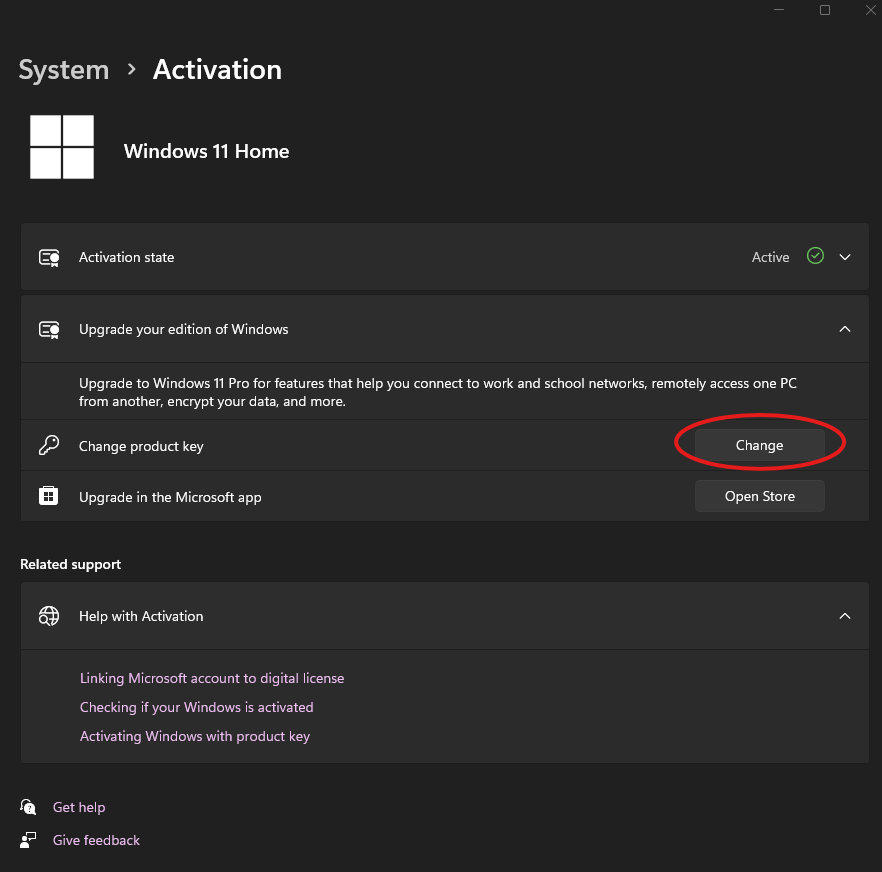
STEP THREE: ENTER YOUR PRODUCT KEY
A box will pop up asking for your 25-character product key. Carefully type it in exactly as it appears on the sticker. Be careful not to confuse the number "8" with the letter "B" as this is the most common slip-up due to the font and size of the font used on the sticker.
Once you’ve entered it, click Next, and Windows will validate the key and activate your system.
STEP FOUR: VERIFY ACTIVATION STATUS
Once the key is accepted:
Head back to Settings > System > Activation.
You should now see to the right of the Activation state “Active”
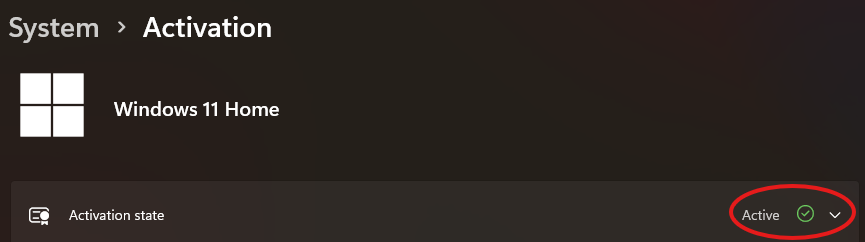
ADDITIONAL TROUBLESHOOTING
If Windows says the key isn’t valid:
Double-check that you entered it correctly (zoom in on your photo again if needed).
Make sure you’re connected to the internet.
And there you have it, your system is reactivated, the watermark is gone, and you're back in control. Whether it was a hiccup from a Windows update or a missing key, now you know exactly how to handle it like a pro.
