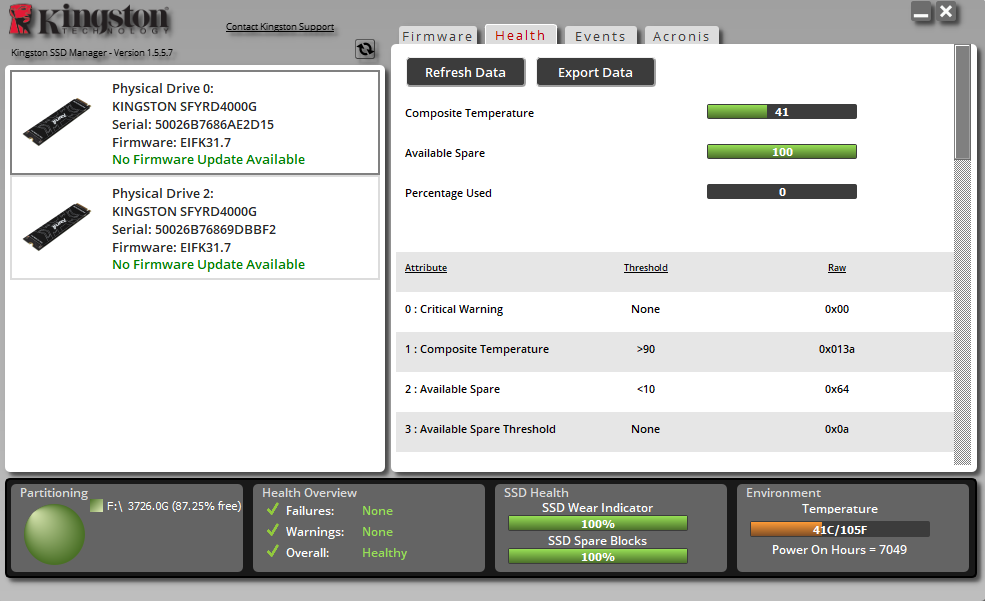How to use Kingston SSD ManagerUpdated 3 months ago
Kingston SSD Manager is a free utility designed to help you easily update Kingston SSD’s firmware, monitor its health and usage statistics, and access advanced features like SMART reporting. Whether you’re troubleshooting an issue, monitoring drive health, or ensuring your SSD is running the latest firmware, Kingston SSD Manager provides everything you need in one place.
In this article, we will cover the process of updating the firmware on a Kingston SSD and reviewing its health statistics.
⚠️Always back up important data before running firmware updates
DOWNLOAD AND INSTALL
- Download the latest version of Kingston SSD Manager
- Run the installer and follow the on-screen instructions
- Once installed, open the software to begin
FIRMWARE TAB
If there is a firmware update available for your Kingston SSD you will be able to click on the Firmware Update button to begin the firmware update process. You will also be able to view the firmware update release notes.
- If you see No Firmware Update Available, your drive is already up to date
- If a firmware update is available, a button will appear to install it
- Once the firmware update process is complete, it is recommended to safely shut down your system and leave it powered off for 10 seconds before powering it back on again.
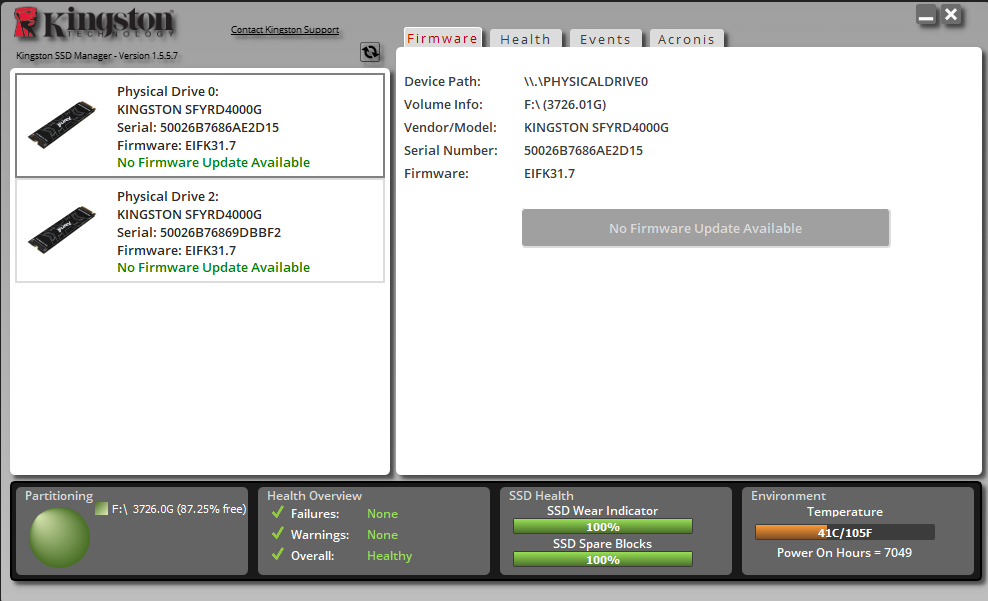
HEALTH TAB
The Health tab allows you to monitor various attributes related to the health and status of your Kingston SSD. Click the Refresh Data button to refresh the health information currently being displayed. You may scroll up and down on this tab to view the various health attributes. The attributes with colored gauges next to them allow you to quickly monitor their status.
The SSD Wear Indicator gauge found at the bottom of the main user interface displays the remaining write endurance on the selected Kingston SSD as a percentage. A brand-new drive will indicate a value of 100% meaning it has 100% of its useful life remaining. This value will begin to decrease as the drive is used over time.

There is also a table listing all supported health attributes along with their technical details and values:
- Attribute: The attribute number and description.
- Normalized: The current normalized value of the attribute.
- Worst: The lowest recorded normalized value of the attribute.
- Threshold: The value that the attribute should not exceed under normal operation.
- Raw: Raw value of the attribute.
- Flags: The flags associated with the attribute.