How to use DDU to clean GPU driversUpdated 5 months ago
Whether you're upgrading your graphics card, troubleshooting persistent display problems, or preparing for a clean driver install, Display Driver Uninstaller (DDU) is the tool you want in your arsenal. Designed to go beyond standard uninstalls, DDU digs deep—removing leftover files, registry entries, and settings that can mess things up later. It’s free, easy to use, and makes sure your system is ready for a fresh driver install without any of the usual headaches.
STEP ONE: DOWNLOAD DISPLAY DRIVER UNINSTALLER (DDU)
Before you start uninstalling anything, let’s grab the DDU tool from a safe, official source.
- Head to the official DDU download page here
- Click a mirror link to download the zip file.
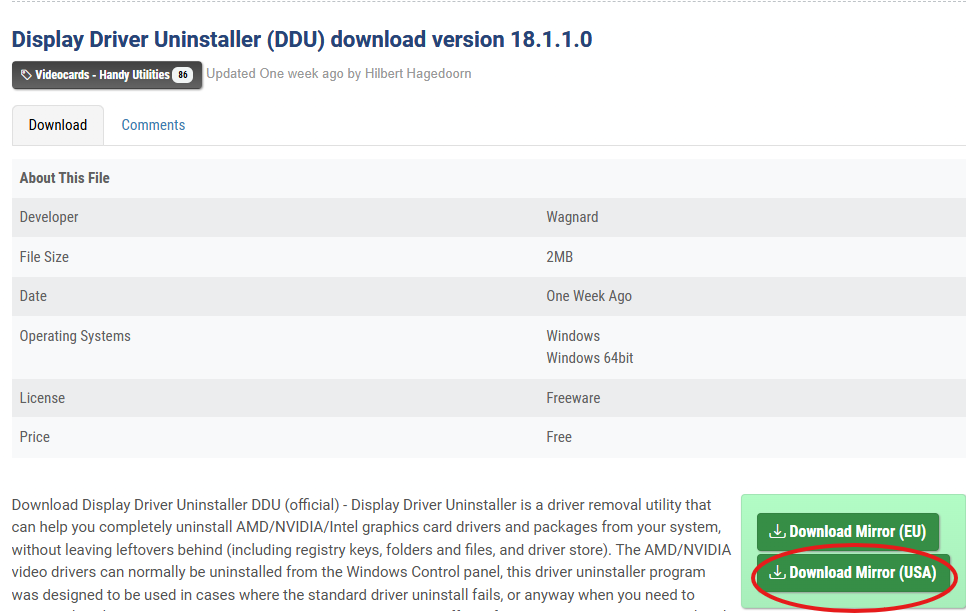
- Extract the DDU zip file to a new folder on your desktop.
- Open the extracted folder and locate the DDU application and extract the file.
- Next, we need to boot into safe mode to run the application
STEP TWO: BOOT INTO SAFE MODE
DDU works best when used in Safe Mode. Here is how to boot into Safe Mode. Also, if you have a PIN to sign into Windows, please make sure you disable your PIN.
- Open the Start Menu, type "Sign in options", select the system settings option
- Select the type of sign in option that you use, and remove or disable it
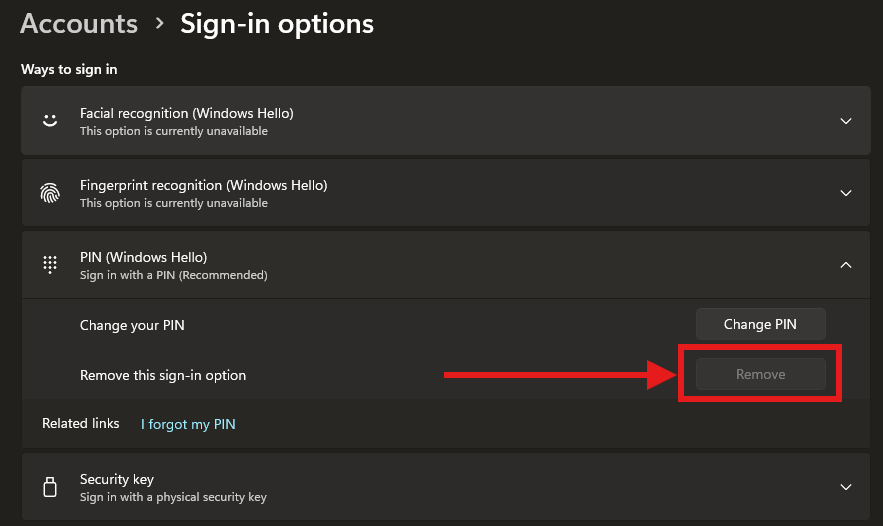
Now that your sign-in method is disabled, let's set Windows to boot to Safe Mode
- Press Windows + R to open a Run window, type "msconfig", and select "OK"
- In the System Configuration window, go to the Boot tab.
- Check "Safe boot", select "Minimal", and click "OK"
- Restart your PC when prompted.
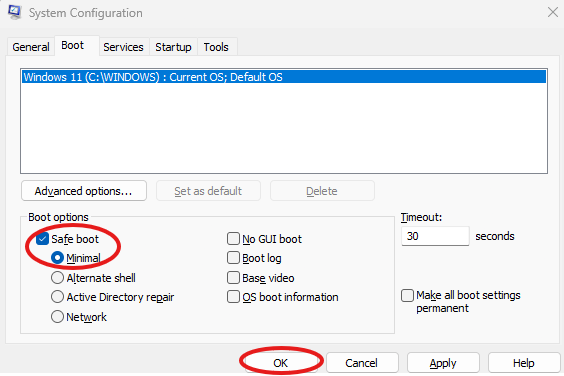
STEP THREE: RUN DDU TO CLEAN GPU DRIVERS
Once your PC has rebooted into Safe Mode we will now run DDU.
- Open the folder where you extracted DDU and right-click the application and select "Run as administrator"
- In the DDU window, look at the right side for the dropdown labeled “Select device type”. Choose GPU.
- Right below that, select your GPU vendor: NVIDIA, AMD, or Intel
- Select “Clean and restart” button on the left-hand side. This is the recommended option. DDU will start to remove all GPU drivers and related software for your selected brand, then reboot your PC after cleanup is complete
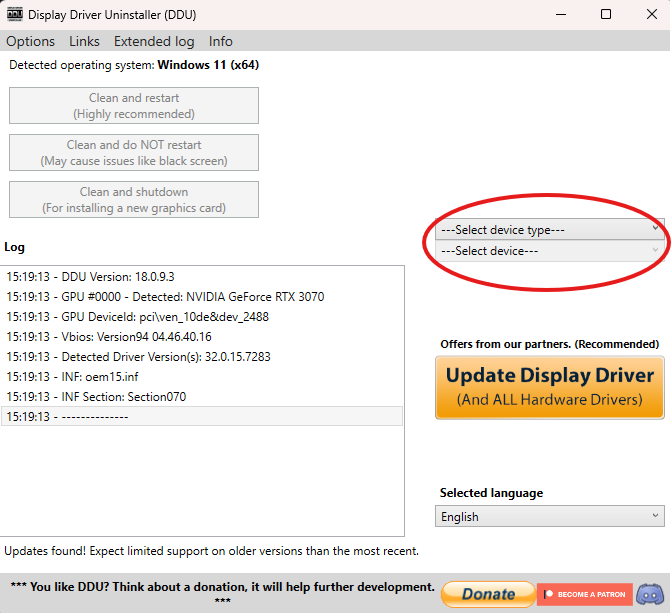
STEP FOUR: EXIT SAFE MODE
Now that we have run DDU successfully, and your system has rebooted, we can exit Safe Mode.
- Press Windows + R, type msconfig, press Enter.
- Under the Boot tab, uncheck Safe boot, click OK.
- Restart your PC when prompted.
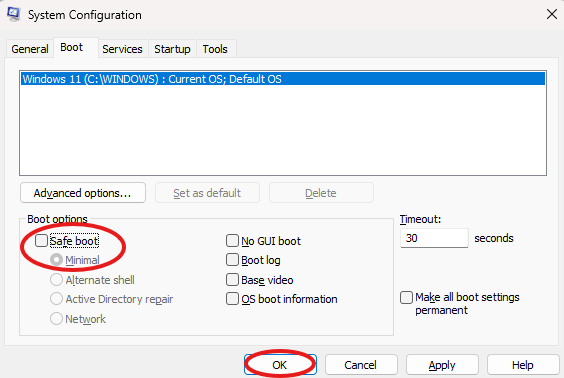
STEP FIVE: INSTALL THE LATEST GPU DRIVER
Now we are not in Safe Mode and your system is free of old driver leftovers, it is time to install a clean version of the latest driver for your GPU. There are two common ways to install graphics drivers, through an app (Nvidia App, AMD Software, or Intel Command Center), or standalone driver.
Using the GPU's official software makes it easy to keep the driver updated and access additional settings or some apps have features like gameplay recording or visual filters. Alternatively, a standalone driver install avoids extra software and background resource usage.
Both methods are solid—it's just a matter of what kind of experience you prefer. Go with the app for convenience and features, or the standalone route if you want a leaner setup.
NVIDIA APP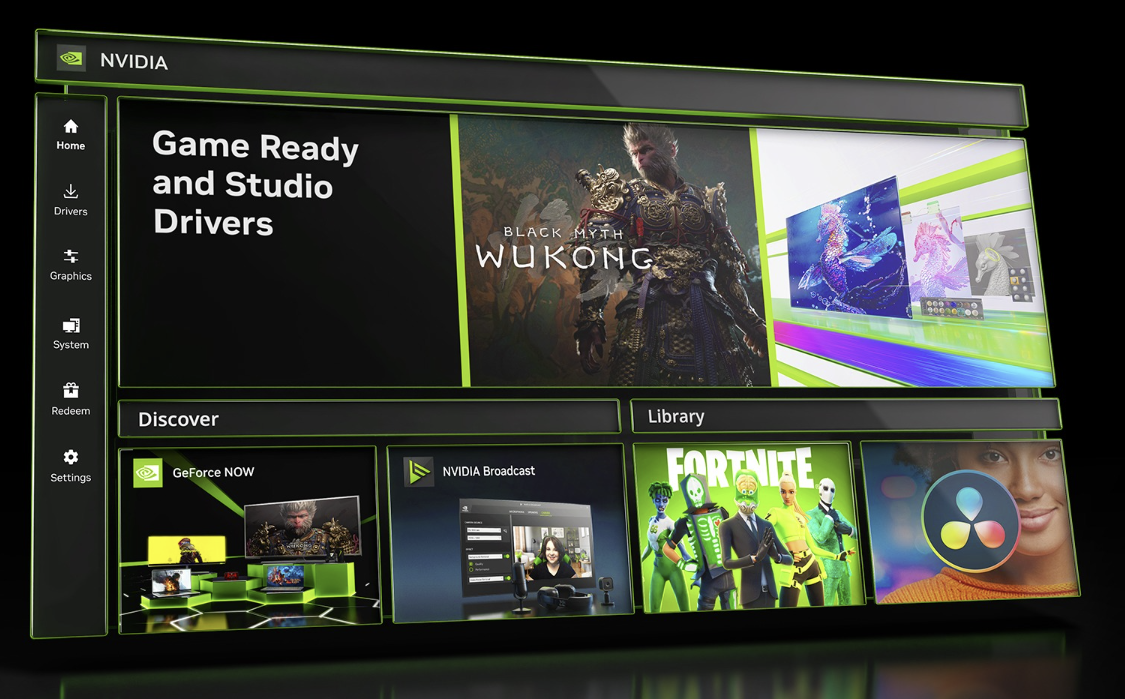
The NVIDIA App is more than just a way to install drivers—it’s a powerful toolkit built for gamers and creators alike. Here’s what it offers:
Game Ready & Studio Drivers – Automatically access the latest Game Ready Drivers for peak gaming performance on launch day, or Studio Drivers for enhanced stability in creative applications.
GPU Control Center – Fine-tune and optimize your GPU settings with an easy-to-use interface.
NVIDIA ShadowPlay – Instantly capture and share your best gaming moments.
Performance Overlay – Monitor FPS, temps, and more while you play—without leaving your game.
NVIDIA Freestyle – Apply AI-enhanced filters and visual effects to customize the look and feel of your games.
Download the Nvidia App here, or search your GPU model and download the standalone driver here.
AMD SOFTWARE: ADRENALIN EDITION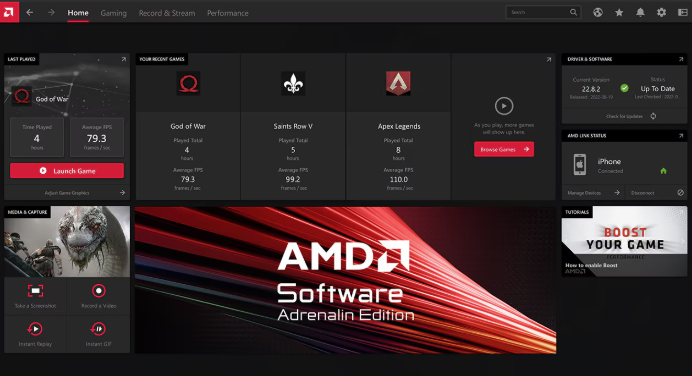
The AMD Software: Adrenalin Edition is AMD’s hub for installing drivers and getting the most out of your Radeon GPU. It’s more than just a driver installer, it gives you a bunch of powerful tools to tweak performance and enhance your gaming experience. Here is what it brings to the table:
Performance Tuning – Fine-tune GPU clock speeds, fan curves, and power limits with a user-friendly interface.
Radeon ReLive – Capture, stream, and share your gameplay effortlessly.
AMD Radeon Boost & Anti-Lag – Dynamic performance enhancements and reduced input lag for smoother gaming.
Radeon Image Sharpening & Chill – Get crisp visuals and save power with advanced rendering options.
Download the AMD Software: Adrenalin Edition here, or search your GPU model and download the standalone driver here.
INTEL GRAPHICS SOFTWARE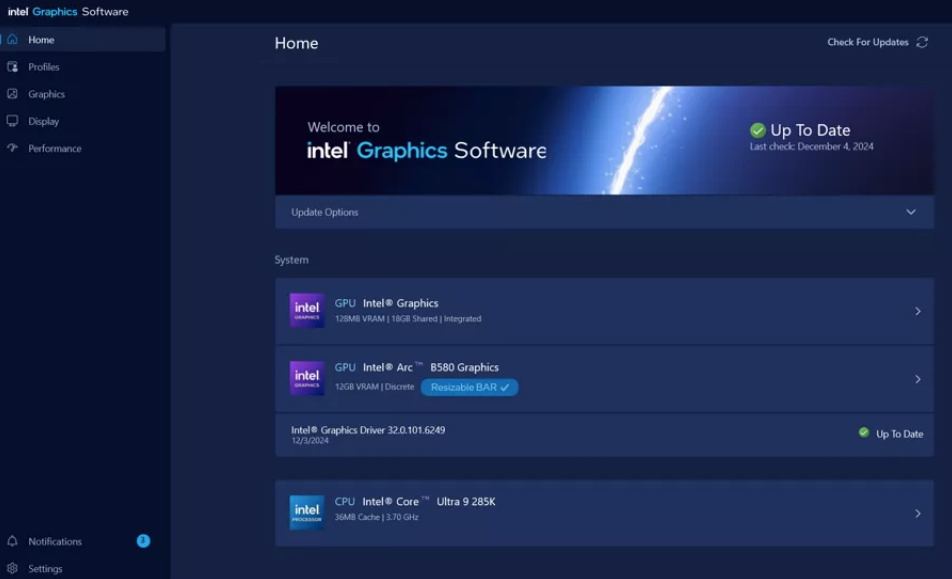
Intel Graphics Software is Intel’s all-in-one hub for keeping drivers up to date while still giving you a solid set of tools to monitor performance, customize your visuals, and improve your overall gaming and creative experience.
Game On Drivers – Access the latest drivers, so your games can run smoothly and are ready for the newest updates.
Intel Graphics Command Center – Keep an eye on real-time stats like GPU usage, temps, and FPS (Arc GPUs only). Customize display profiles, resolutions, and graphics settings to suit your setup.
Intel Arc Control – Record gameplay or stream straight from the software without needing third-party apps.
Download the Intel Graphics Software here, or search your GPU model and download the standalone driver here.
TASK COMPLETE!
And that’s it! You’ve wiped out those old GPU drivers, and now you have a clean, fresh setup ready to roll. Whether you are upgrading your graphics card or just clearing out some funky display issues, DDU is a solid tool to have in your P. toolbox. Simple, effective, and always handy when you need a fresh start!