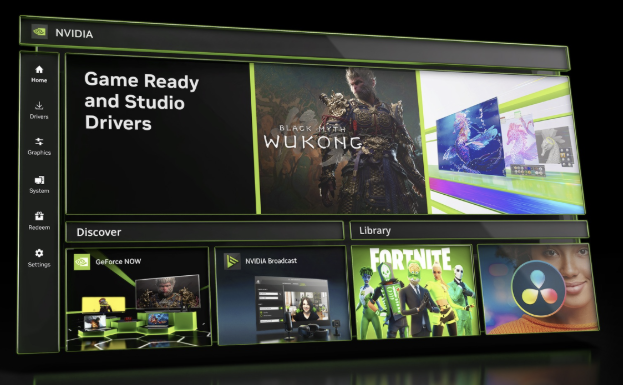How to update Nvidia drivers using the Nvidia AppUpdated 5 months ago
Keeping your graphics drivers up to date is an essential part of maintaining system performance, fixing bugs, and getting the most out of new games or applications. Whether you’ve just built a new system, reinstalled Windows, or haven’t checked your drivers in a while, using the NVIDIA App is one of the easiest ways to update your GPU drivers.
STEP ONE: DOWNLOAD/INSTALL THE NVIDIA APP
Go to the official NVIDIA App download page here.
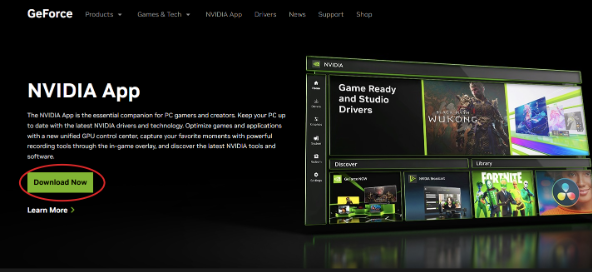
Click Download Now.
Once the download finishes, open your Downloads folder and run the .exe installer file.
Now that we are running the installer. Accept the license agreement by selecting Agree and Continue.
You’ll be asked to choose between Game Ready Drivers and Studio Drivers:
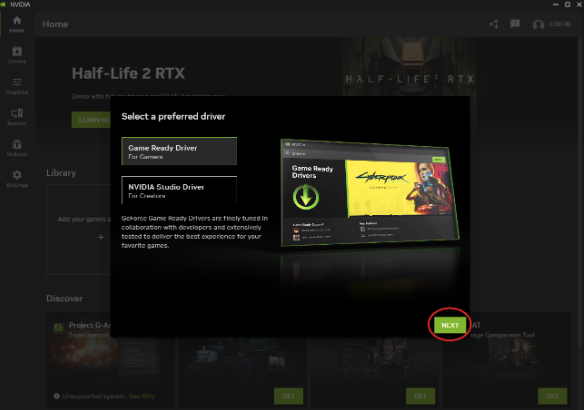 GeForce Game Ready Drivers - These are optimized for gamers. NVIDIA releases them in sync with major game launches to ensure you get the best possible performance and compatibility on day one. If you're playing the latest titles and want every frame to count, Game Ready Drivers are the way to go.
GeForce Game Ready Drivers - These are optimized for gamers. NVIDIA releases them in sync with major game launches to ensure you get the best possible performance and compatibility on day one. If you're playing the latest titles and want every frame to count, Game Ready Drivers are the way to go.
NVIDIA Studio Drivers - These are designed for content creators. Studio Drivers focus on stability, compatibility, and performance for professional creative apps like Adobe Premiere Pro, Blender, DaVinci Resolve, and more. They go through more extensive testing and are released less frequently, prioritizing reliability over cutting-edge game support.Click Next after selecting your preference.
On the next screen, you’ll be asked if you want to optimize games and applications. This feature allows the software to automatically adjust your game or app settings like resolution, graphics quality, and performance options based on your system’s hardware. It’s designed to give you the best balance between visual quality and smooth performance without having to tweak everything manually. This step is completely optional. If you prefer to customize settings yourself or have specific preferences for each game, you can skip this. But if you like the idea of letting the software handle the heavy lifting, go ahead and enable it. Once you've made your choice, click Next to continue.
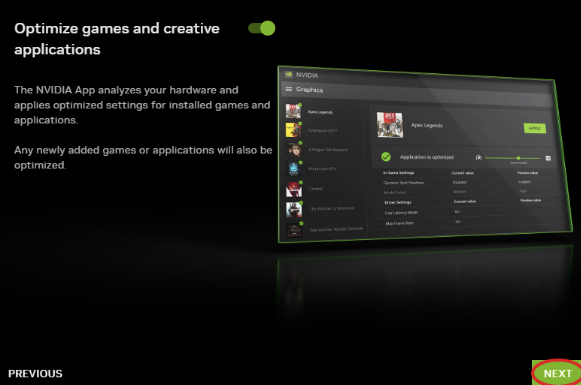
The final step will ask if you want to enable the NVIDIA Overlay, which includes features like gameplay recording, screenshot tools, and performance monitoring. Enable or skip based on your needs (be aware that the NVIDIA Overlay can occasionally cause issues with certain games, like crashes, stuttering, or weird graphical glitches, especially with older titles or heavily modded games. If you've ever encountered strange problems launching or running a game and couldn't figure out why, the NVIDIA Overlay might be the sneaky culprit. Then, click Done.
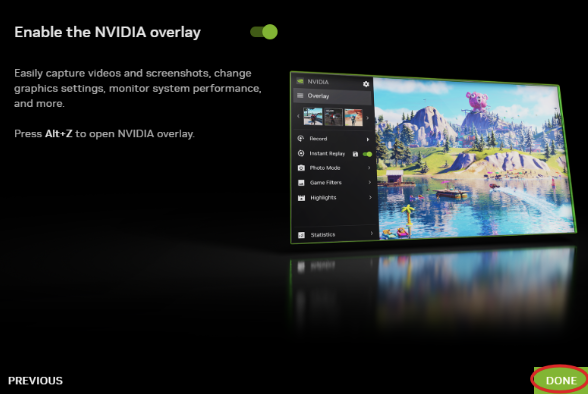
Wait for the app to install, and when prompted, click Restart Now to reboot your PC and complete the installation.
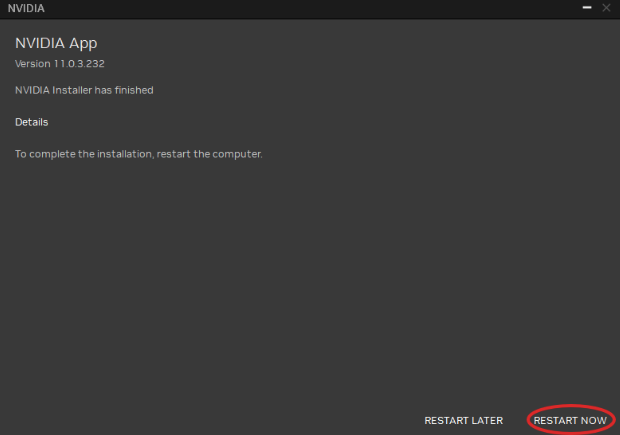
STEP TWO: INITIAL SETUP
After your system restarts:
Open the NVIDIA App from the Start Menu.
Click the Drivers icon in the left-hand sidebar.
If a new driver is available, you’ll see a green Download button – select it to begin downloading the latest driver.
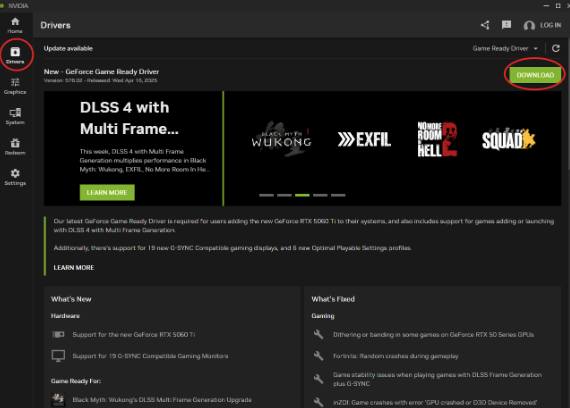
When the download completes, click Install
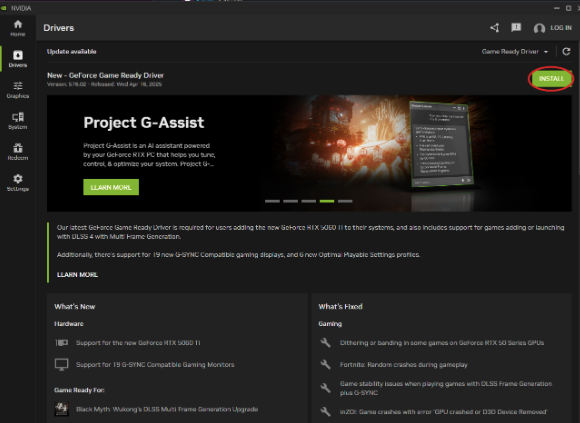
When you get to the GeForce Game Ready Driver page, choose Custom installation and check Clean installation (this removes any leftover files or settings from previous drivers to help avoid issues), then press Continue.
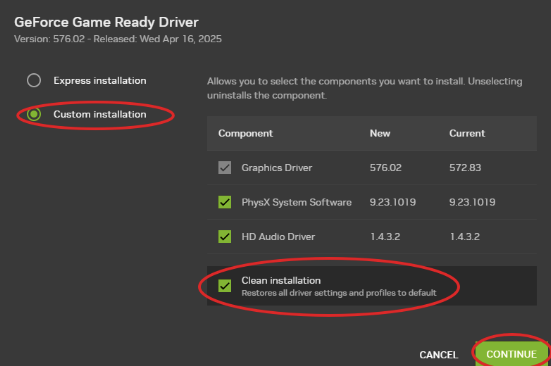
*Your screen may flash black during this, which is totally normal.
One prompted press Restart Now.
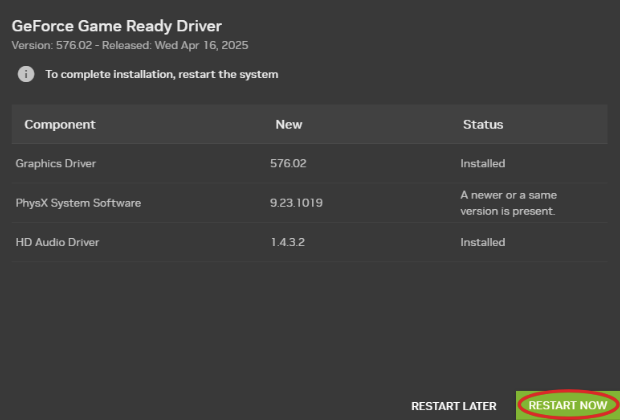
STEP THREE: VERIFY INSTALLATION
Once the computer restarts, let's double-check everything is up to date:
Open the NVIDIA App.
Navigate back to the Drivers tab.
In the top-left corner, you’ll see the installed driver’s version number and release date.
If you're fully updated, the Download button will say Reinstall instead.
BONUS TIP:
Sometimes, you may need to reinstall your GPU driver. This can be necessary for a variety of reasons, such as if you’re experiencing graphical glitches, sudden crashes, or poor performance in games. Another common situation is after a major Windows update, which can sometimes mess with your drivers. Reinstalling the driver can clear out any corrupted files or bad configurations and give your system a fresh start with a clean, stable version of the software. This can be done by pressing Reinstall, then performing a Clean installation. 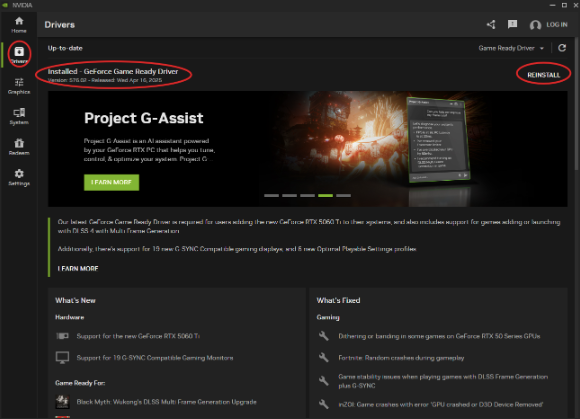
And that’s it! Your NVIDIA drivers are now up to date using the NVIDIA App. This method is quick, reliable, and keeps your system ready for whatever games or applications you throw at it.