How to update AMD drivers using AMD Software: Adrenalin EditionUpdated a month ago
Whether you’re chasing higher FPS, fixing graphical bugs, or doing regular maintenance, keeping your GPU drivers up to date is always a good call. Thankfully, AMD makes this easy with their official tool: AMD Software: Adrenalin Edition. It’s not just a driver updater, it’s a full-blown control center for tweaking performance, recording gameplay, and fine-tuning your visuals.
STEP ONE: DOWNLOAD AMD SOFTWARE
Head to the official AMD Drivers and Support page here.
Press Download Windows Drivers.
Once the download finishes, open your Downloads folder and run the .exe installer file.
Once the installer finishes, press Additional Options
Then check Factory Reset (this removes any leftover files or settings from previous drivers to help avoid issues), then press Custom Install.
Once you get to the Full AMD Experience page, do NOT install AMD Privacy View.
Choose Accept & Install *your screen may flash black during this, which is normal*
When prompted, click Restart Now to finish the installation.
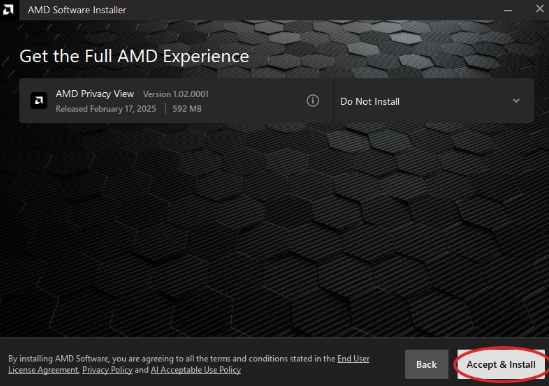
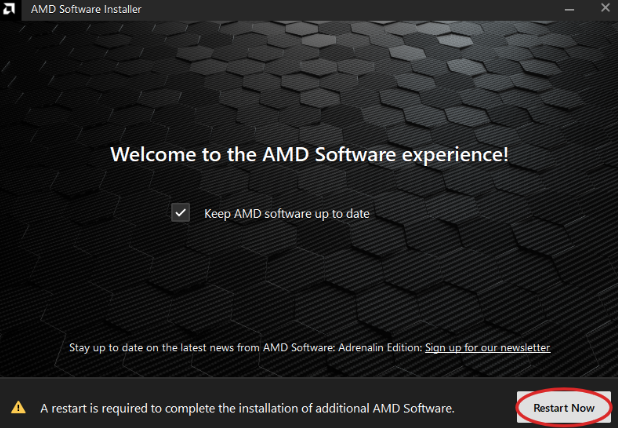
STEP TWO: UPDATE YOUR DRIVERS
After your PC restarts, open AMD Software: Adrenalin Edition. Once the software opens, you will be prompted to go through a Quick Setup for all of AMD’s built-in features.
For this walkthrough, we will be pressing Skip This. Skipping it won’t break anything or prevent you from using those features later. You’ll still be able to turn them on or off individually in the settings panel whenever you’re ready.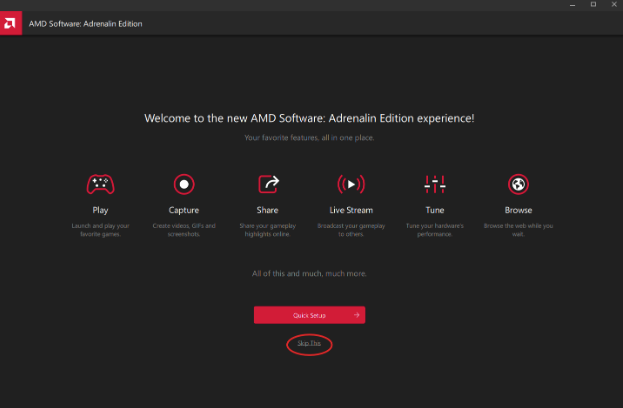
On the Home tab of the AMD Software, you’ll see one of two messages front and center, depending on your current driver status:
“New Driver Available” – This means there’s a fresh update ready for your GPU. Click this to start the update process. Updating your driver can bring performance improvements, bug fixes, and support for the latest games. Keeping your drivers up to date is generally a good idea—especially if you're having issues or just installed a new game that needs the latest support.
“Manage Update” – This means your system is already running the latest version of the driver. You’re good to go; there is no action needed. Clicking this will allow you to reinstall the driver, check for updates manually, or change your update settings.
TLDR; if you see “New Driver Available,” click it and follow the prompts to update your driver. If you see “Manage Update,” you already have the latest driver installed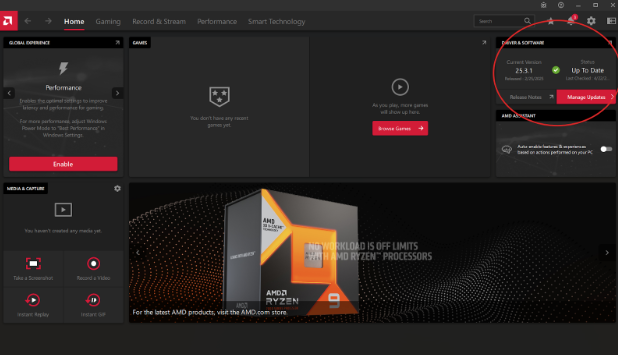
STEP THREE: CALL YOUR MOM AND TELL HER YOU LOVE HER
Congrats! Your AMD GPU drivers are now up to date using the AMD Software: Adrenalin Edition. This method is quick, reliable, and keeps your system ready for whatever games or applications you throw at it.
Also, call your Mom and tell her you love her. Unless if you hate her, then maybe figure that out first, or don't call her. Anyway, enjoy your PC!
