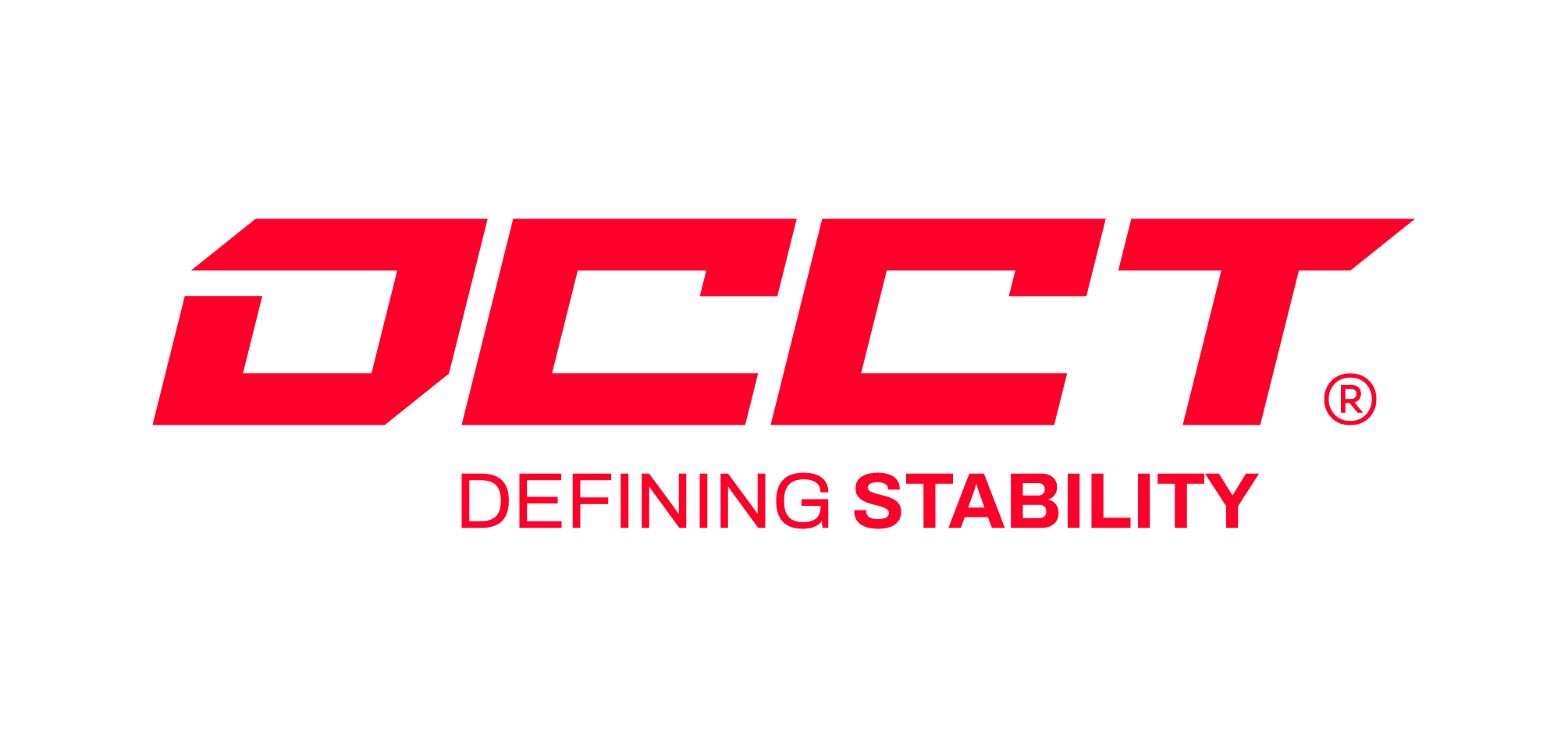How to test your RAM to check for hardware issuesUpdated a month ago
Unexplained system crashes, application freezes, blue screens (BSOD), or data corruption can often point to faulty or unstable memory (RAM). Diagnosing memory-related issues is critical in determining system stability and identifying defective hardware.
To verify the health and performance of your RAM, we recommend using OCCT, a trusted diagnostic tool that stress-tests hardware components under load and monitors for errors.
STEP 1: DOWNLOAD OCCT
Head here.
Check the I understand and then press Download
Once downloaded, run the .exe file
Open OCCT and prepare to run each test
Before starting the test:
Close all open applications (including web browsers, games, and background software)
Avoid using the PC during testing to prevent interference or inaccurate results
Ensure your PC is connected to a stable power source to avoid interruptions during extended testing
STEP 2: CONFIGURE AND RUN THE MEMORY TEST
Click the “Memory” tab (RAM icon) on the left-hand side
Adjust the test settings as follows:
Recommended Settings:
Memory Usage: 100%
Instruction Set: AVX2
Duration: 1 hour 3 times
Click Start to begin the test
During the test, your system may experience reduced responsiveness. This is normal due to high memory utilization.
STEP 3: REVIEW AND SAVE RESULTS
Once the test is complete:
OCCT will display a green result if no errors are detected
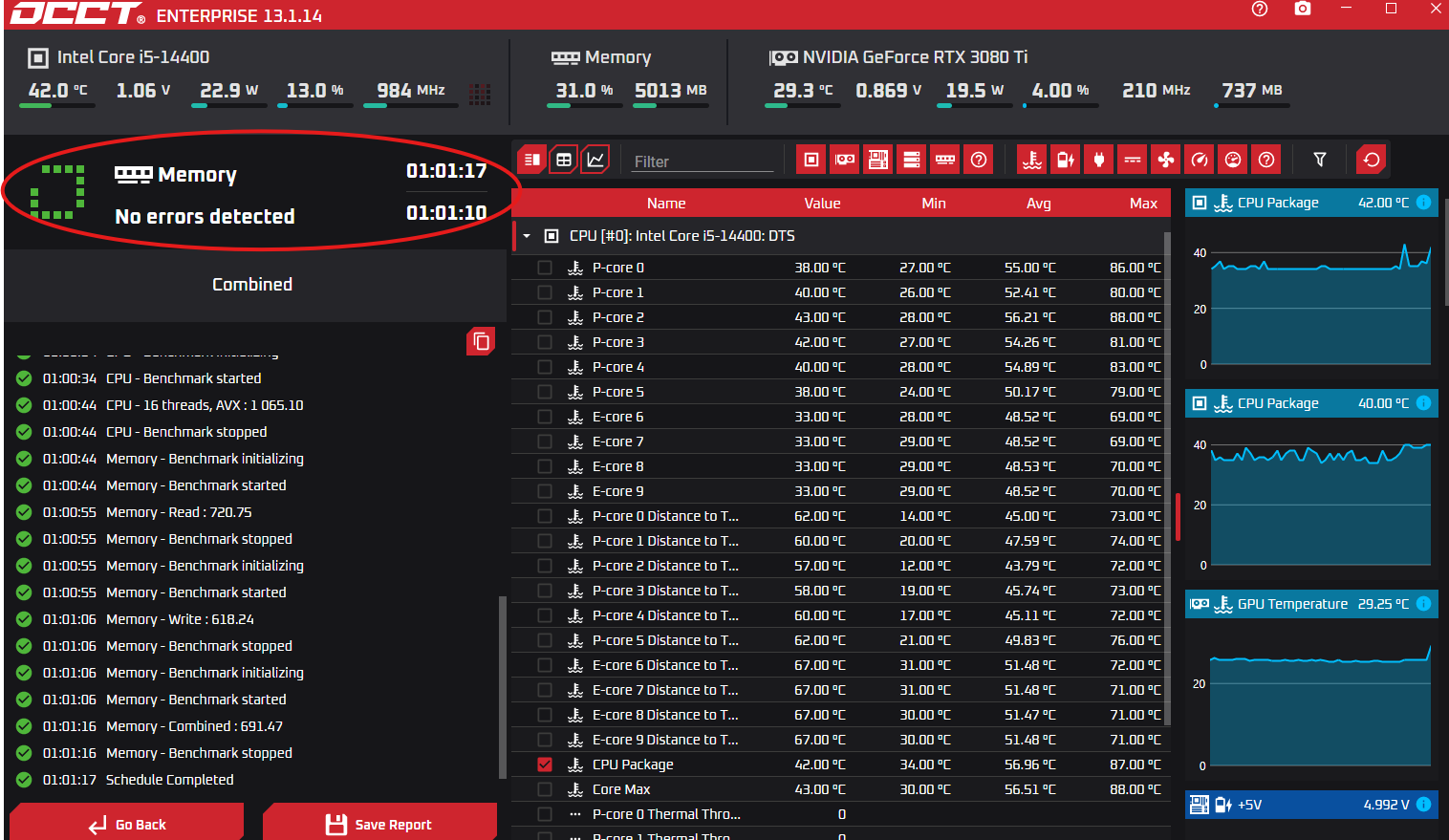
Any errors or failures will be flagged in red and logged in the report
Please take a screenshot of the final results screen and save it for your records or share it with support personnel for further review.
IF ERRORS ARE DETECTED
Memory errors can be caused by:
Faulty or failing RAM modules
Incorrect XMP/DOCP profiles in BIOS
Incompatibility between the memory and the motherboard
Improper seating of RAM sticks in the motherboard slots
Recommended next steps:
Test one RAM stick at a time to isolate the faulty module
Re-seat each stick and ensure proper alignment in the DIMM slots
Disable XMP in BIOS and retest with default settings
If you have any questions about interpreting the results or require assistance with next steps, please don’t hesitate to contact our support team. We're here to help ensure your system is running reliably and efficiently.