How to reset your PC from the META PCs Recovery ImageUpdated 7 hours ago
Why Perform a Factory Reset?
A factory reset returns your PC to its original, out-of-the-box state, erasing all personal data, apps, and settings. It's a helpful solution when your device is sluggish, crashes frequently, or is infected with malware that can't be easily removed. Think of it as a fresh start for your device, but remember to back up important data first, as everything will be deleted! Note: This will not fix hardware issues.
To access the Meta Recovery Image you will need to access the Windows Recovery Environment. Follow the steps below to get started!
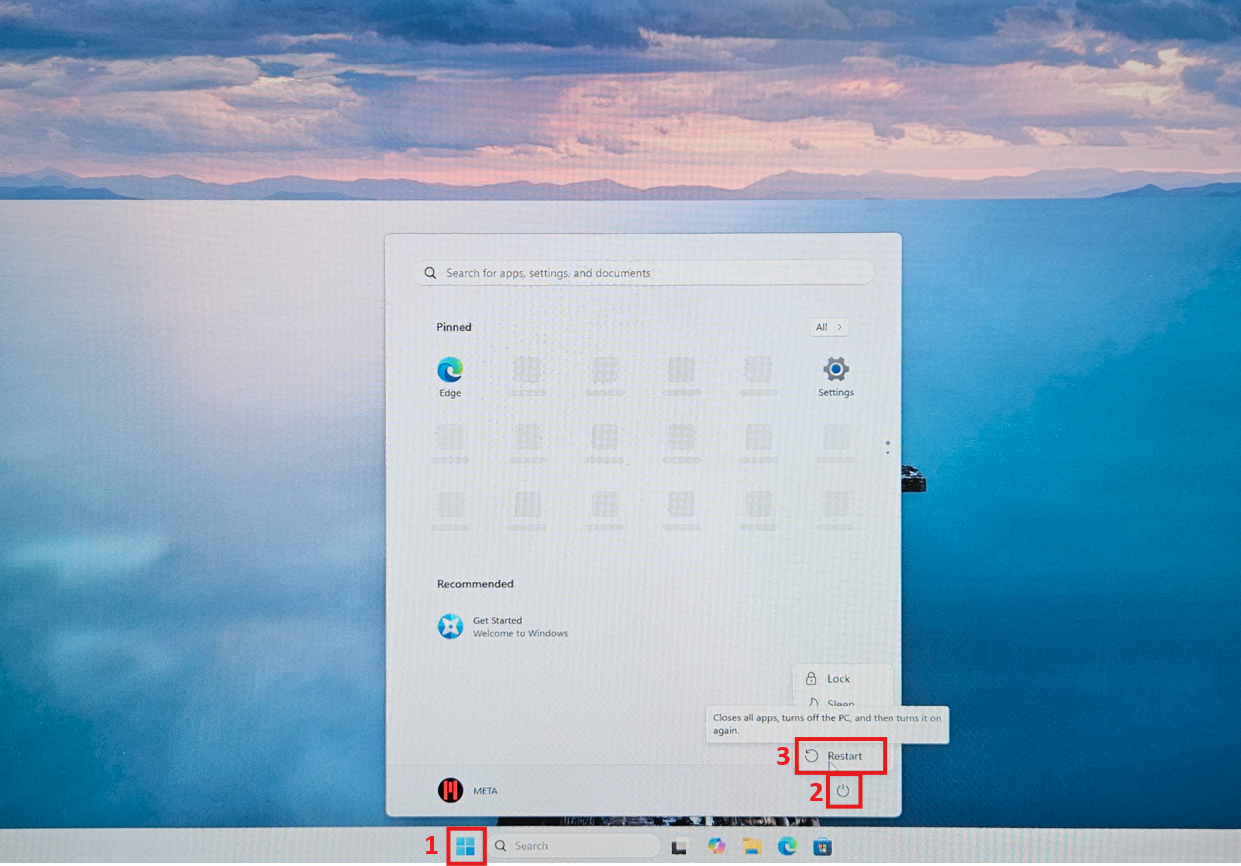 To start, power your computer on. If the computer is on proceed to the next step.
To start, power your computer on. If the computer is on proceed to the next step.
At the desktop locate and click the "Start" button to open the Start menu.
Click the "Power" button to access the power options.
Next, press and hold the "Shift" key on your keyboard while simultaneously clicking "Restart." You can release the "Shift" key once the "Please wait" message appears.
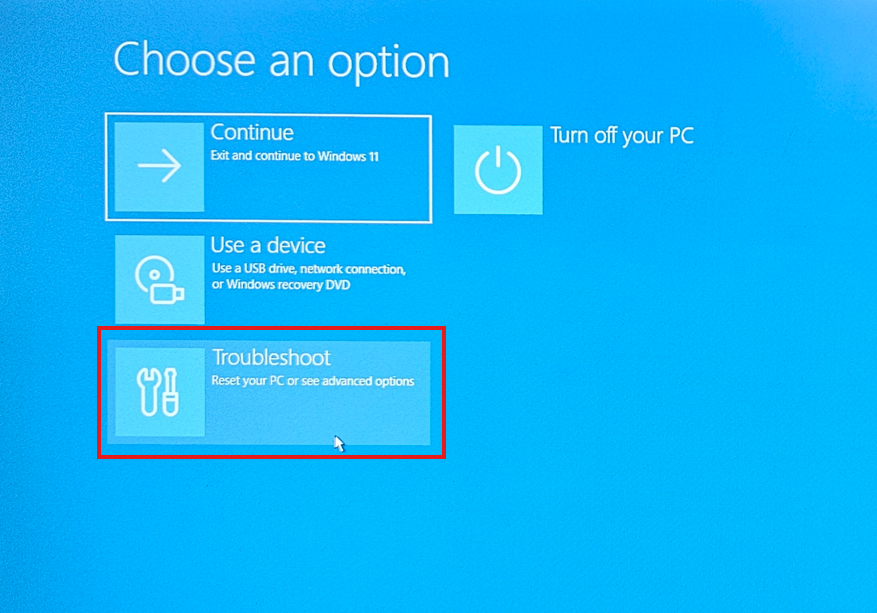 After entering the Windows Recovery Environment, locate and click on the "Troubleshoot" option to continue.
After entering the Windows Recovery Environment, locate and click on the "Troubleshoot" option to continue.
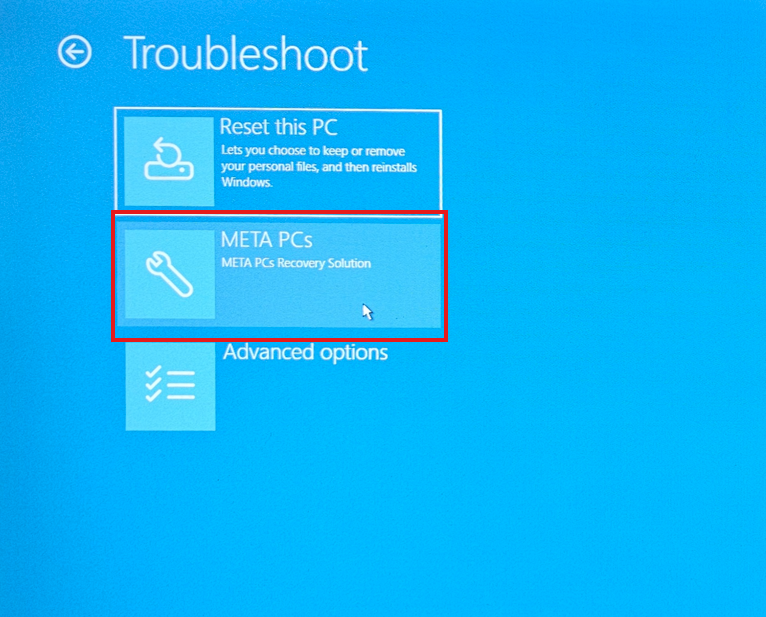 After entering the Troubleshoot options, locate and click on the "META PCs Recovery Solution" to continue.
After entering the Troubleshoot options, locate and click on the "META PCs Recovery Solution" to continue.
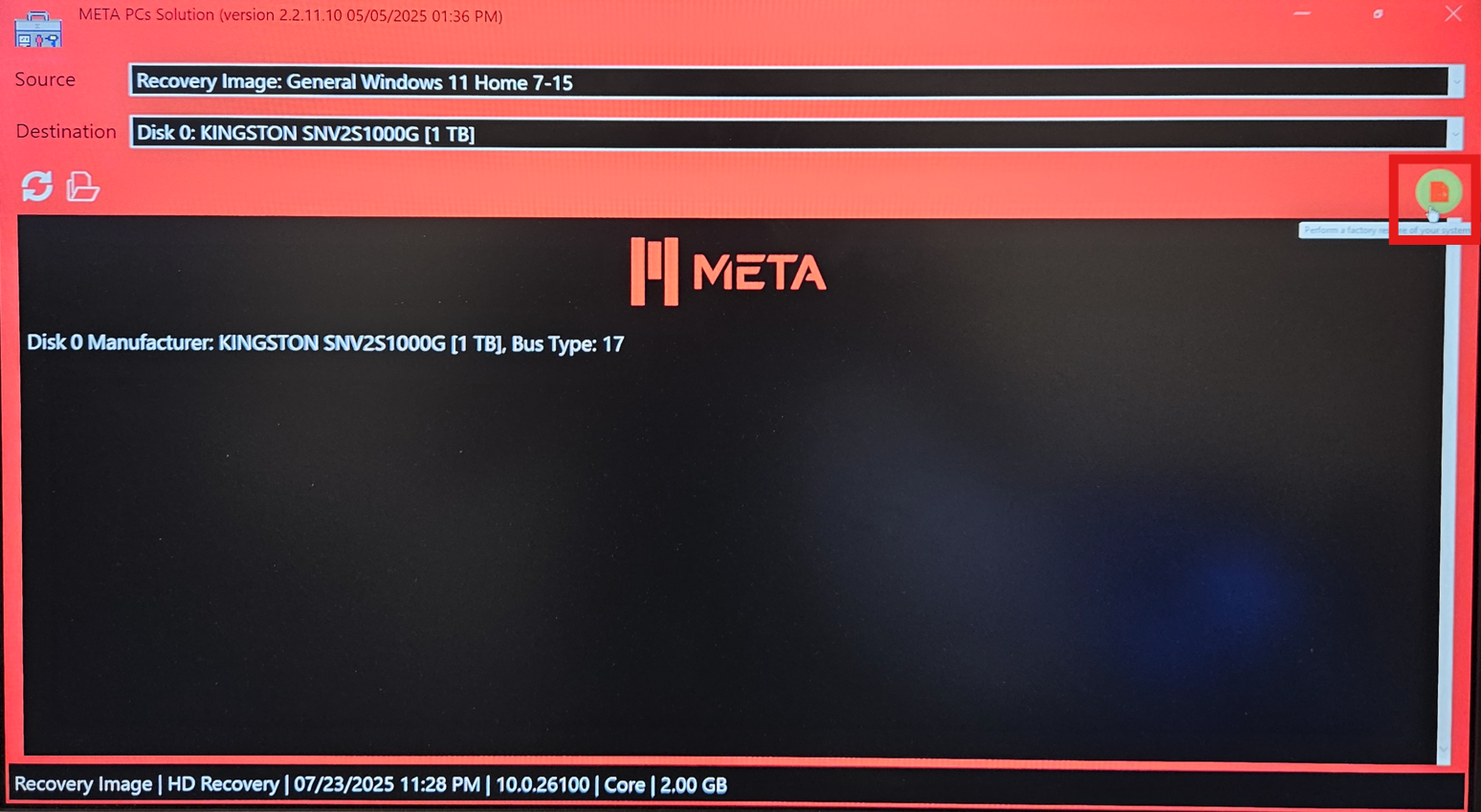 The META PCs Recovery Solution window will appear. To continue click on the green circled button located on the right side of the window.
The META PCs Recovery Solution window will appear. To continue click on the green circled button located on the right side of the window.
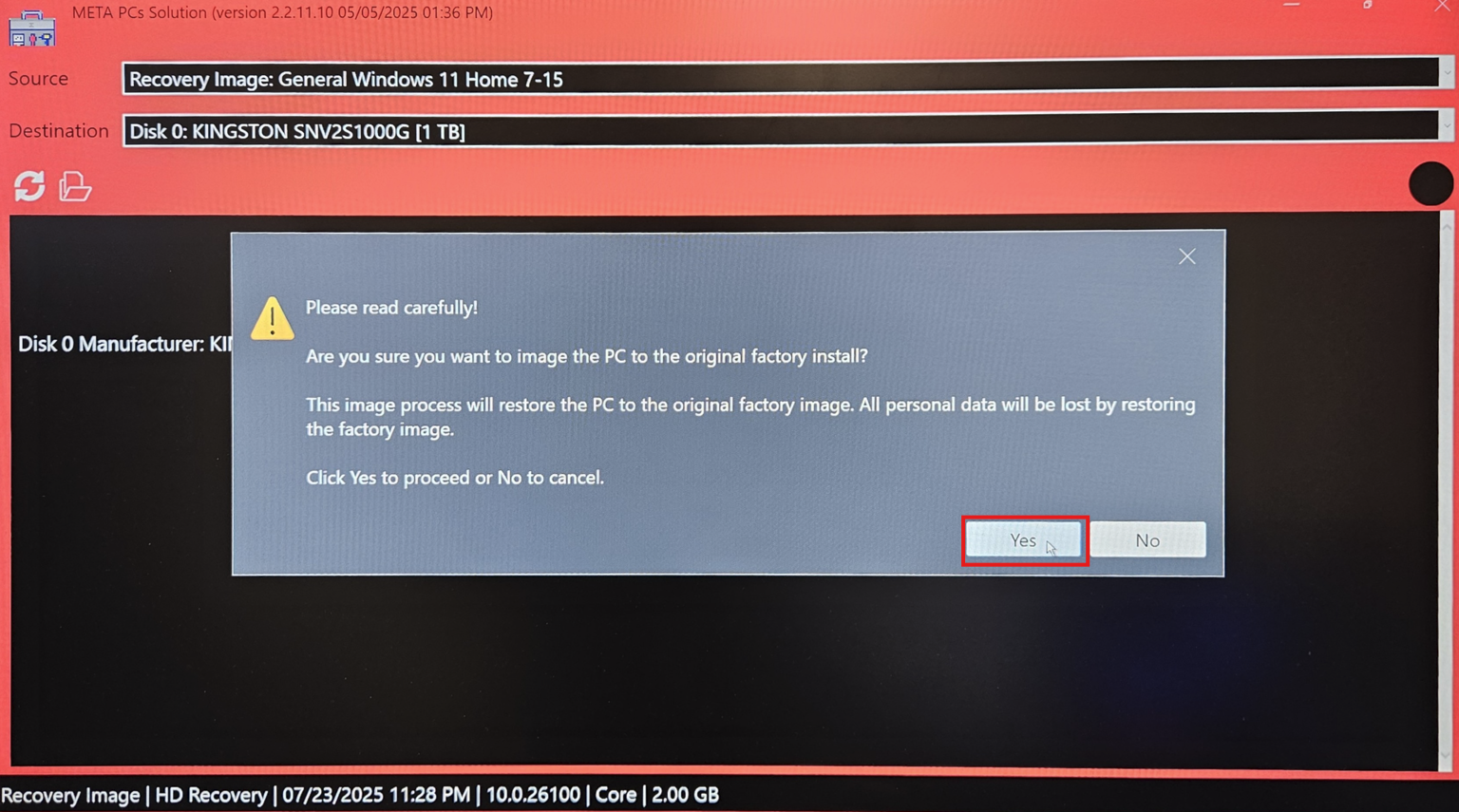 A warning prompt will appear, notifying you that restoring the computer to factory settings will delete all personal data. Ensure you have backed up any data you want to keep. To cancel the factory reset, click "No." If you are ready to proceed, click "Yes."
A warning prompt will appear, notifying you that restoring the computer to factory settings will delete all personal data. Ensure you have backed up any data you want to keep. To cancel the factory reset, click "No." If you are ready to proceed, click "Yes."
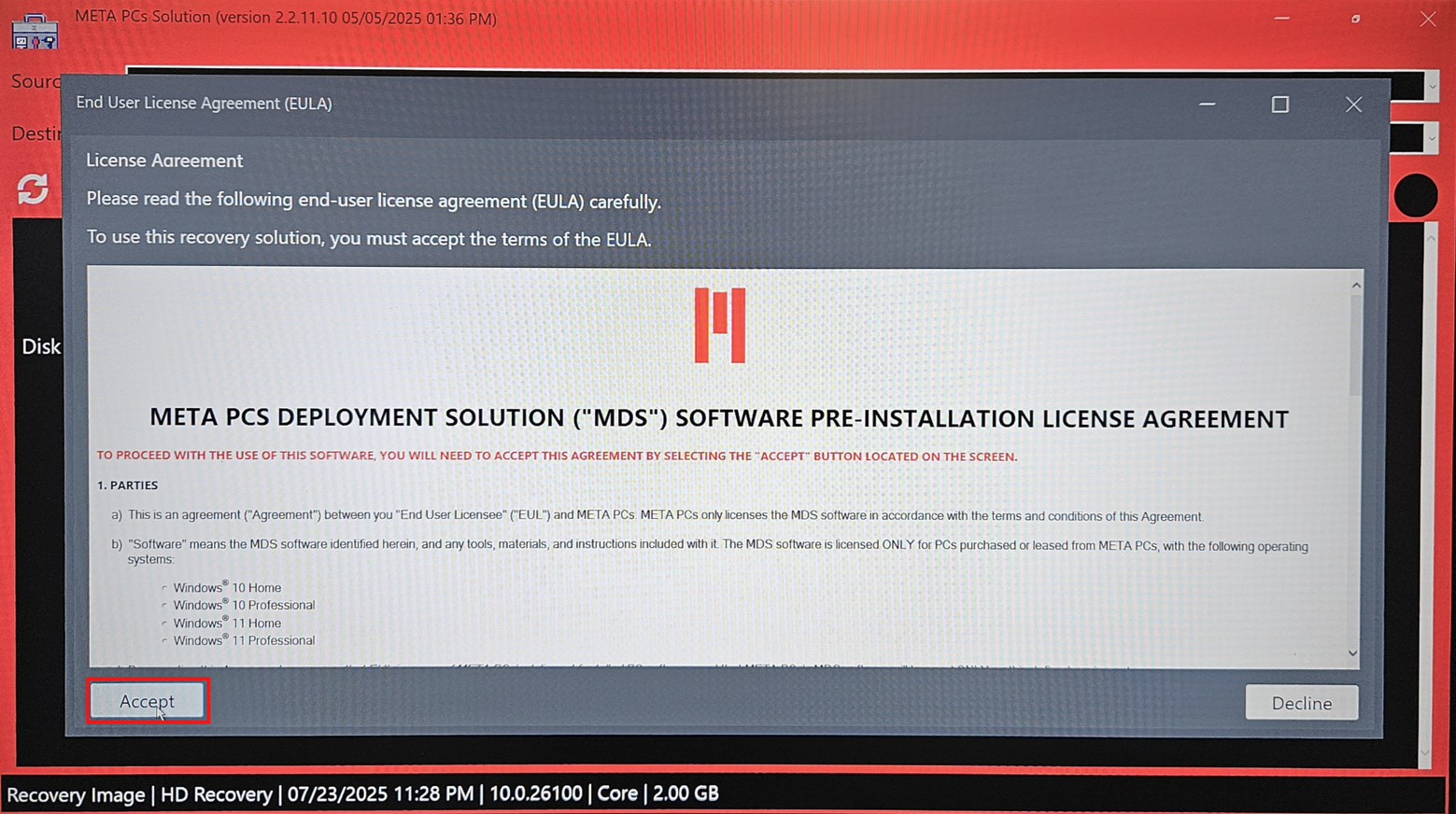 The license agreement window will open, and you will need to click "Accept" to proceed.
The license agreement window will open, and you will need to click "Accept" to proceed.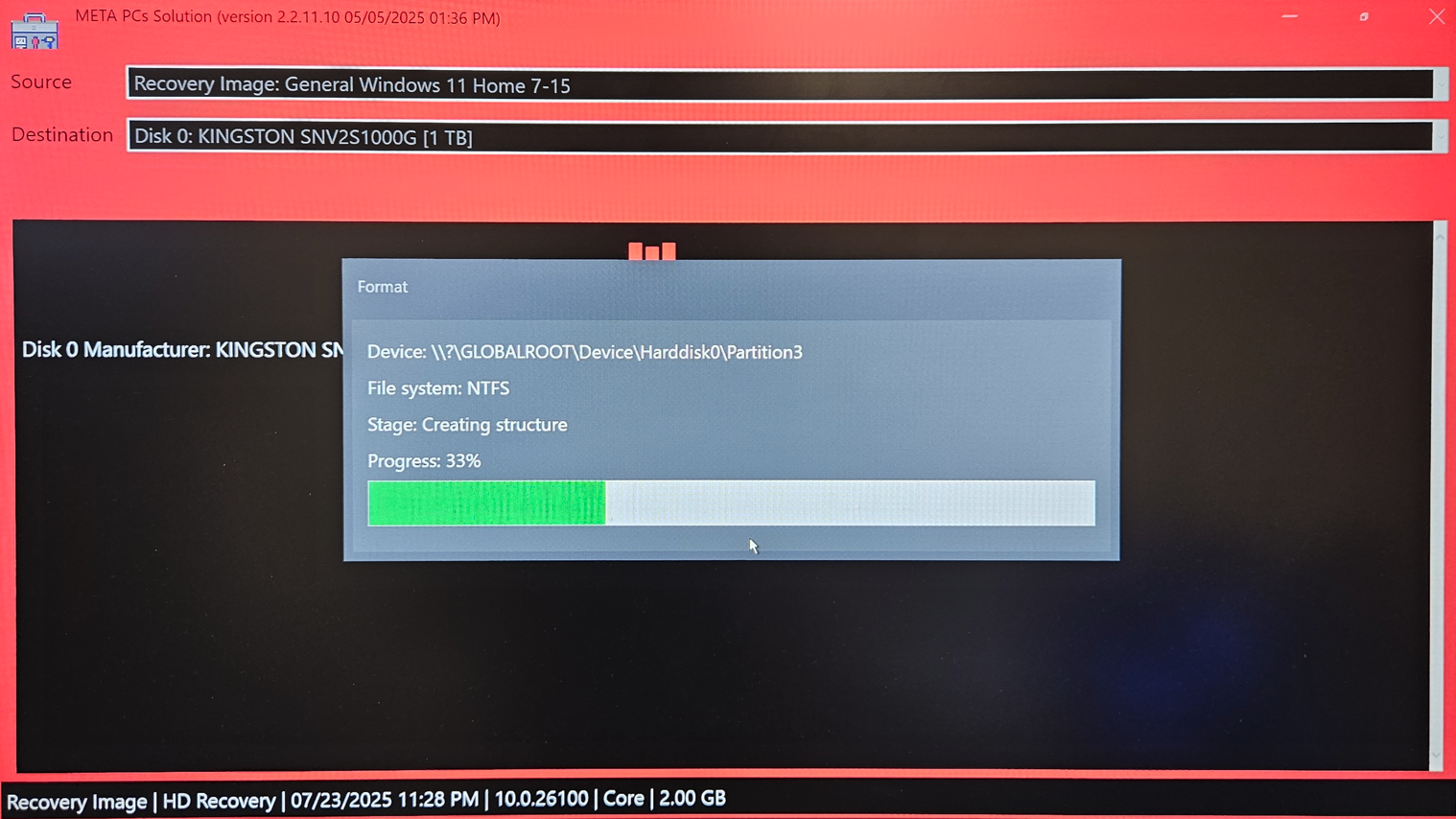 After clicking "Accept," the format and restore process will start. Please do not power off the computer, this process may take a few minutes.
After clicking "Accept," the format and restore process will start. Please do not power off the computer, this process may take a few minutes.
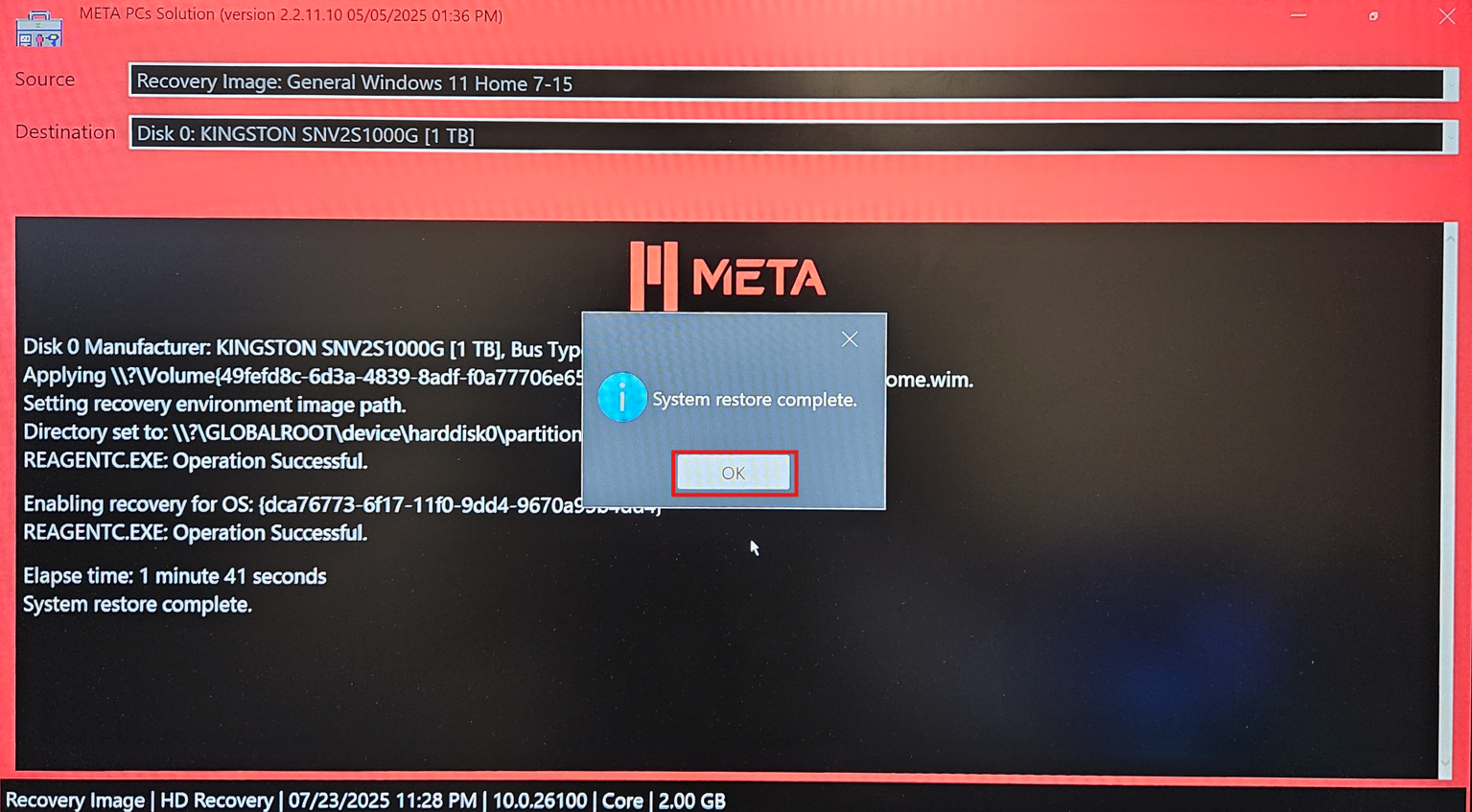 When the process is complete, a small window will open confirming its completion. Click "OK" to continue.
When the process is complete, a small window will open confirming its completion. Click "OK" to continue.
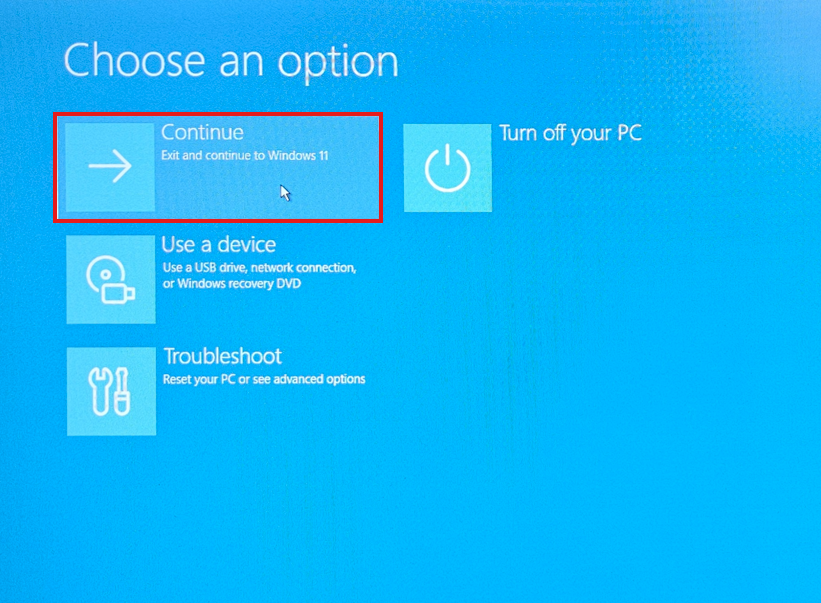 After clicking "OK," you will return to the Windows Recovery Environment. Click "Continue" to exit and continue to Windows 11.
After clicking "OK," you will return to the Windows Recovery Environment. Click "Continue" to exit and continue to Windows 11.
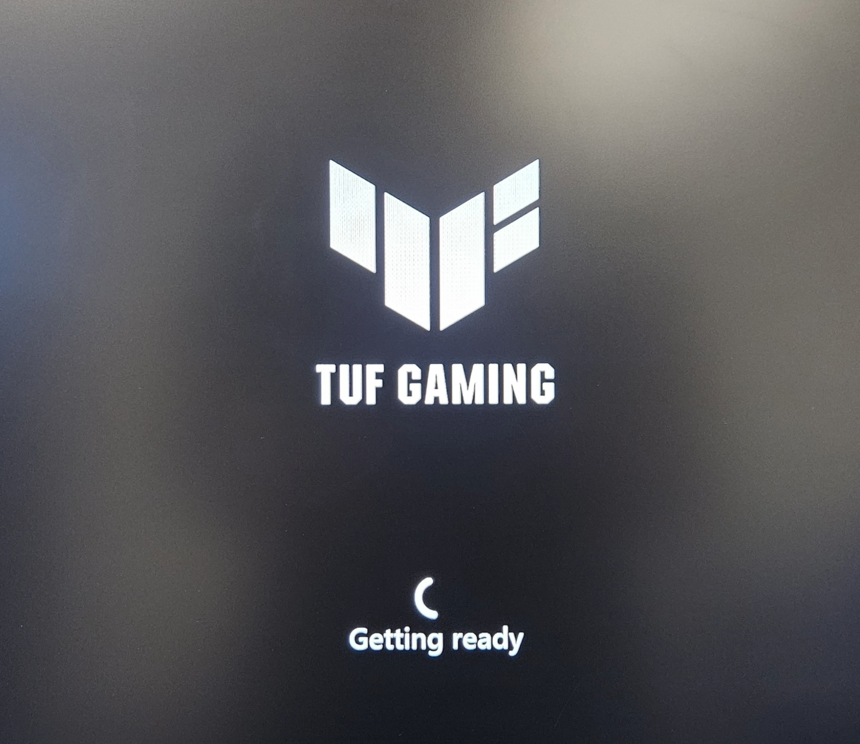 After clicking "Continue," the screen will go dark, and your PC will restart. A black "Getting ready" message will appear before the process continues. (TUF Gaming will vary depending on the motherboard on you build)
After clicking "Continue," the screen will go dark, and your PC will restart. A black "Getting ready" message will appear before the process continues. (TUF Gaming will vary depending on the motherboard on you build)
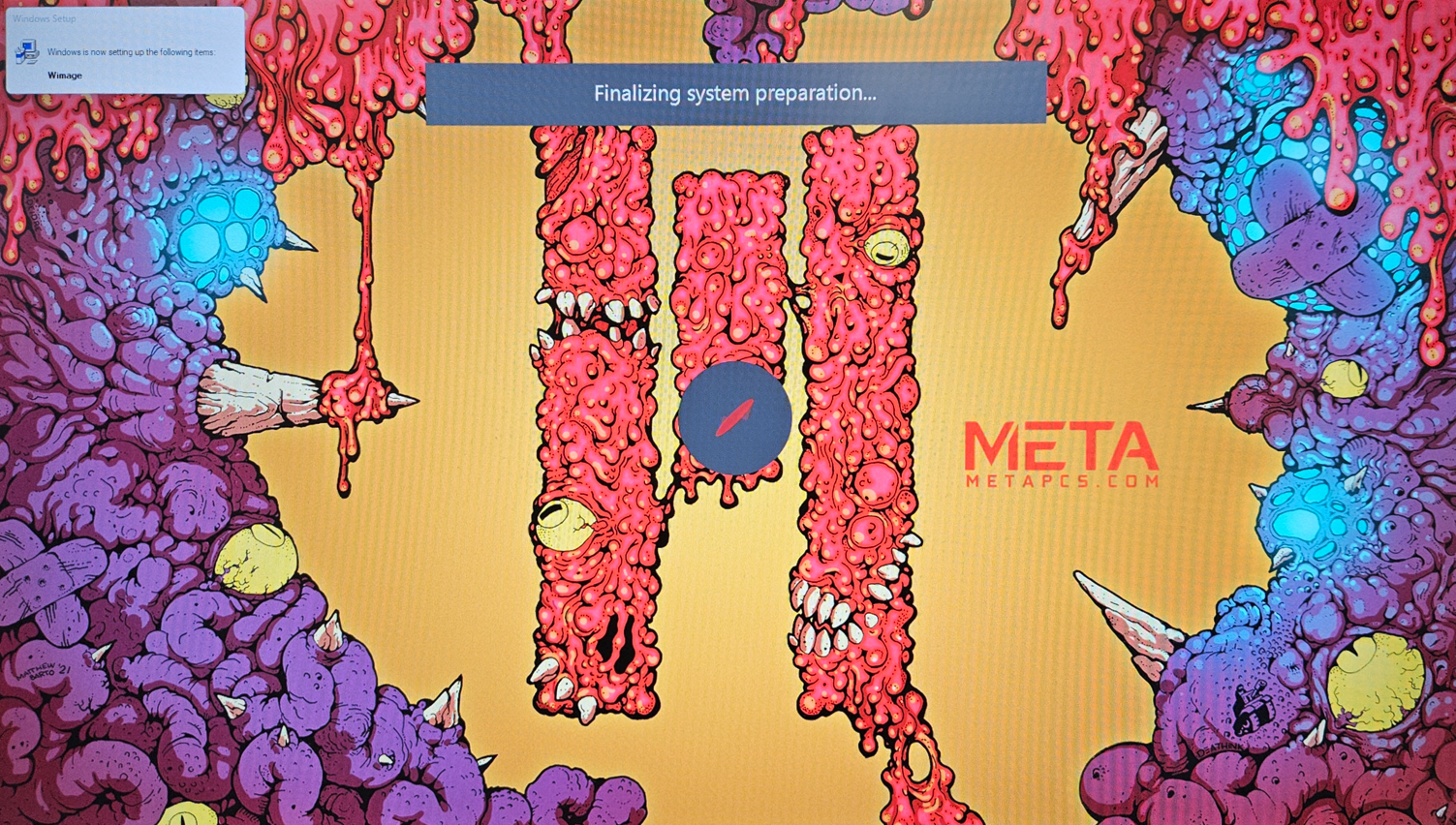 The finalizing system preparation screen will appear, completing the factory reset process.
The finalizing system preparation screen will appear, completing the factory reset process.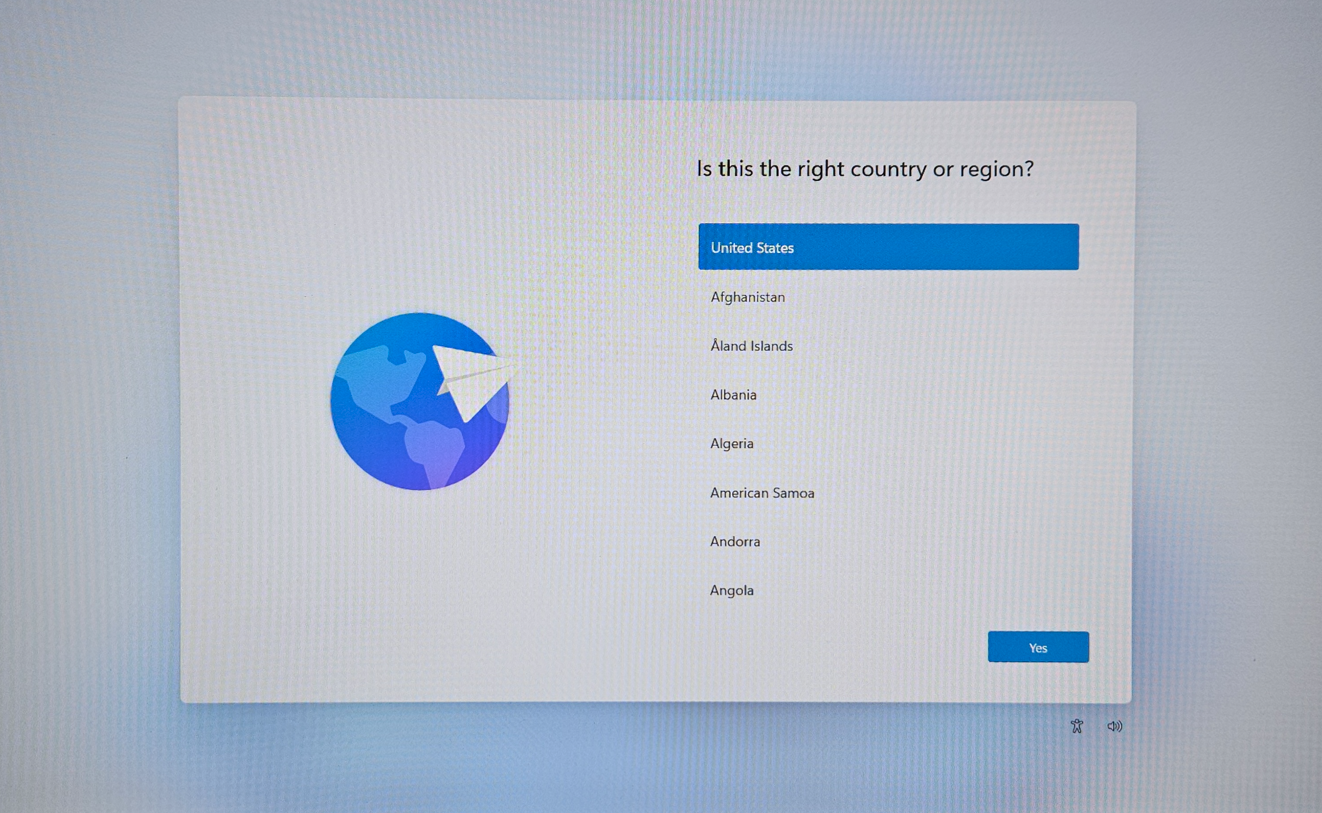 The first-time setup for Windows 11 will load. Complete the first time setup and you are done!
The first-time setup for Windows 11 will load. Complete the first time setup and you are done!