How to change RGB lighting using ASUS Armoury CrateUpdated 16 days ago

If you're trying to dial in your RGB lighting and you're using an ASUS motherboard, Armoury Crate is a great solution. It gives you control over your system’s lighting effects, making it easy to customize your setup just the way you like it.
If you're experiencing difficulty selecting devices in Aura Sync, it may be due to Armoury Crate requiring an update or not being properly configured. Please ensure that Armoury Crate is fully updated. After updating, if you are still having issues, we recommend following our step-by-step guide, “How to uninstall and reinstall Armoury Crate” which often resolves synchronization and detection issues.
INSTALL ARMOURY CRATE
If you do not already have Armoury Crate installed, go to the ASUS Armoury Crate support page and download the latest Armoury Crate & Aura Creator Installer package. Once downloaded, run the installer to install Armoury Crate.
Please note, to control RGB lighting, you only need to install the Playground add-on.
OPEN AND UPDATE ARMOURY CRATE
Before you can start customizing your RGB lighting, Armoury Crate requires updates for both the application itself, as well as lighting kit add-ons so that it will recognize the RGB components in your system.
*Please follow the instructions below closely – there have been reports of some application issues if not completed in order or correctly*
Select the gear icon in the lower left-hand side to open the settings for Armoury Crate, and select the “Update Center” tab
Select “Check for Updates” towards the top right
For the “UWP App & Core Services” category, select “Update” and follow the prompts to install the update. Relaunch the application after the installation is complete
Next, ensure the “Device & Component Drivers” section is updated by selecting “Update All”
Once these updates are installed, restart your computer
Repeat the highlighted steps until there are no more updates in Armoury Crate
Once the updates are all installed on the left-hand sidebar, click the small triangle icon, this is the Aura Sync tab. From here, you’ll be able to control and sync the lighting effects across all compatible components in your system, including your motherboard, GPU, RAM, fans, and peripherals.
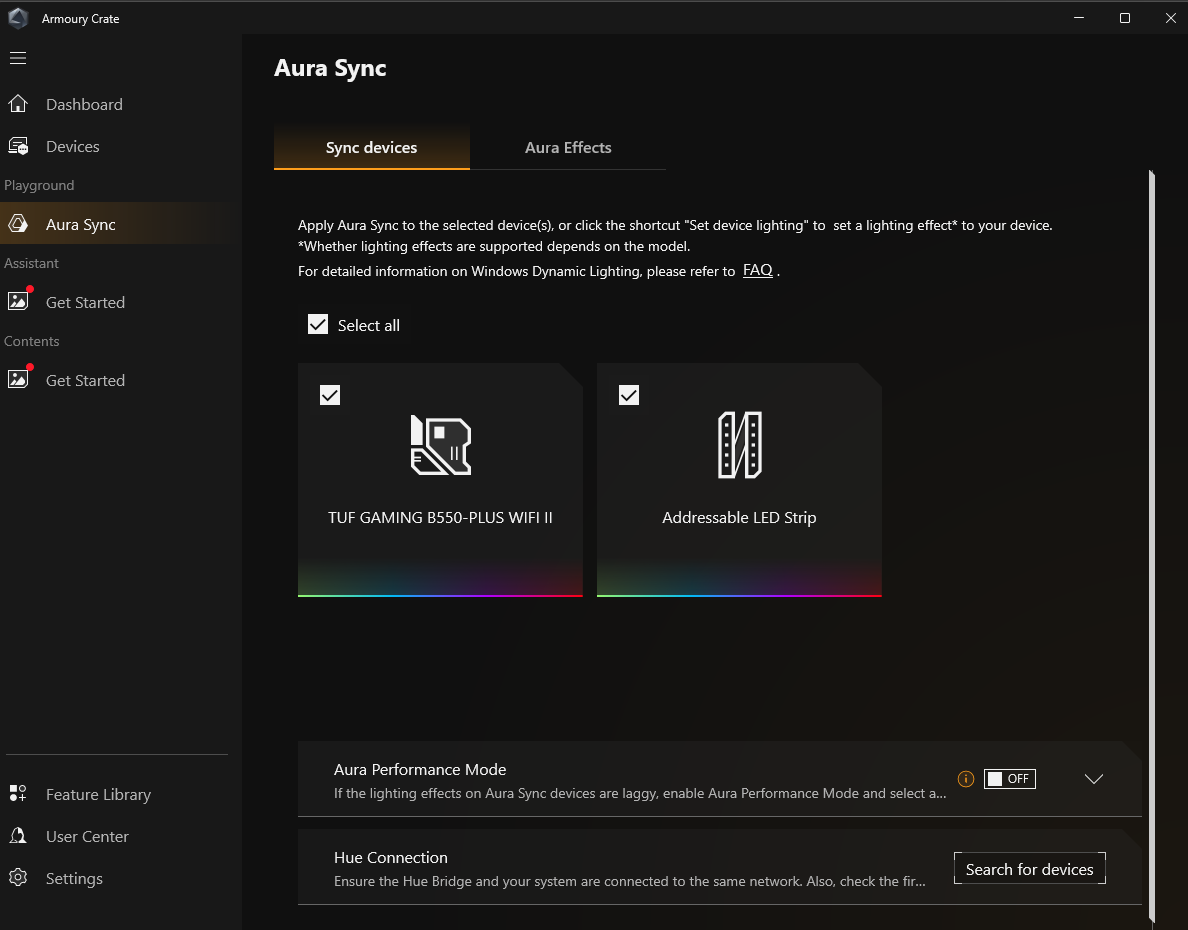
PICK YOUR DEVICES
You’ll see a list of Aura Sync-compatible devices such as your motherboard, GPU, keyboard, mouse, and more. You can customize each one individually or simply click “Sync Devices” to apply the same lighting effects across your entire setup.
CHOOSE YOUR EFFECTS AND COLORS
Navigate to the “Aura Effects” section to explore the available lighting modes, such as Static, Breathing, Color Cycle, and more. Each effect can be fully customized — you can fine-tune the color, animation speed, and brightness to match your setup’s aesthetic and performance needs.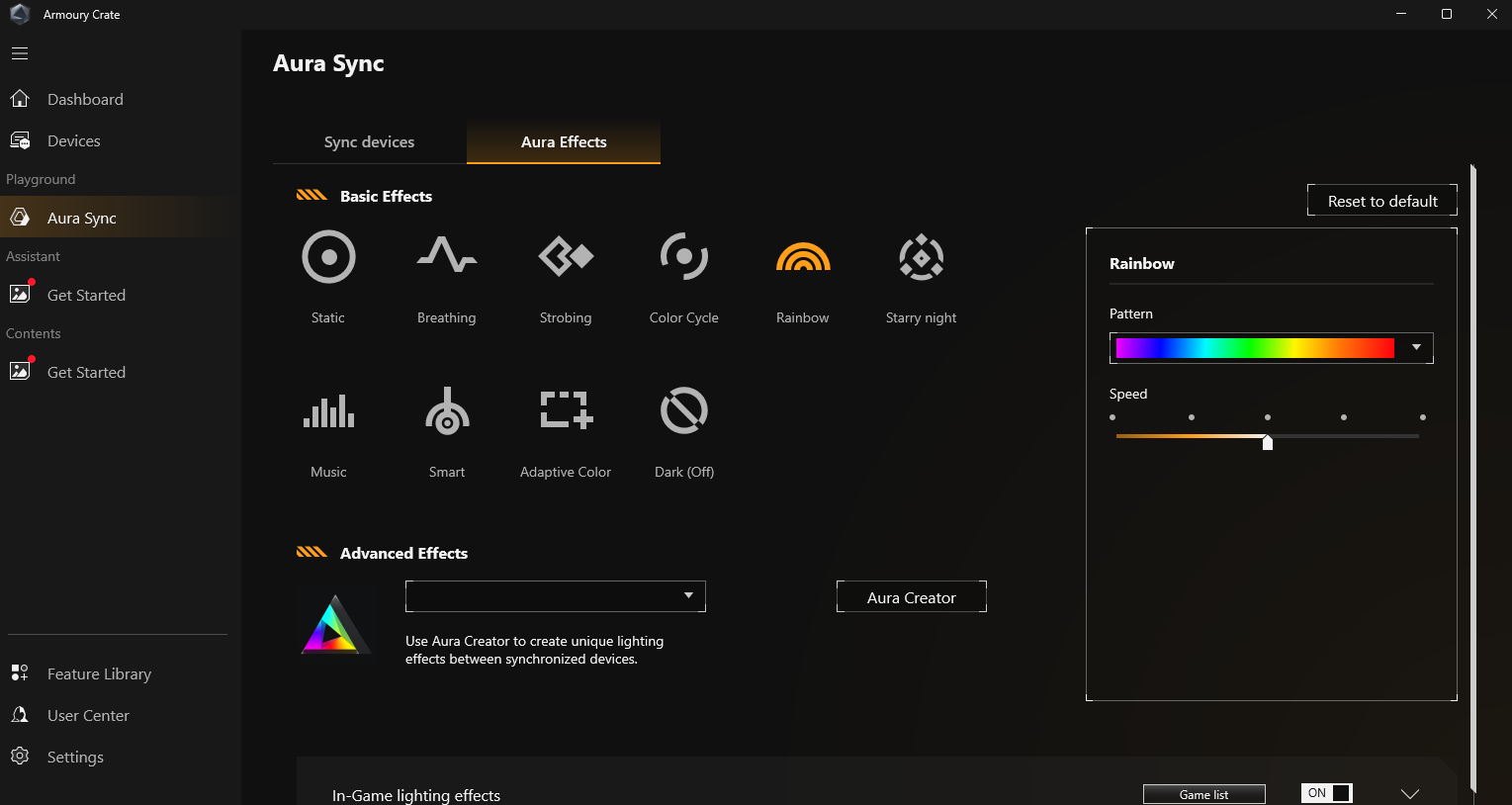
And that’s it — you’ve successfully customized your RGB lighting using Aura Sync in Armoury Crate. With your devices now synced and your lighting effects dialed in, your setup not only performs great but looks the part too. Whether you went for a clean static glow or a full-on color cycle, you’re now in full control of your system’s aesthetic.